
Replacing Consumables
- Replacing a Toner Cartridge
- Replacing a Waste Toner Box
- Replacing an Imaging Unit
- Replacing a Staple Cartridge: Finisher FS-534
- Replacing a Staple Cartridge: Saddle Stitcher SD-511
- Replacing a Staple Cartridge: Finisher FS-535
- Replacing a Staple Cartridge: Saddle Stitcher SD-512
- Punch scraps: Processing in the Finisher FS-534
- Punch scraps: Processing in the Finisher FS-535
- Punch scraps: Processing in the Z Folding Unit ZU-606
Replacing a Toner Cartridge
The following example shows how to replace a Black Toner Cartridge.
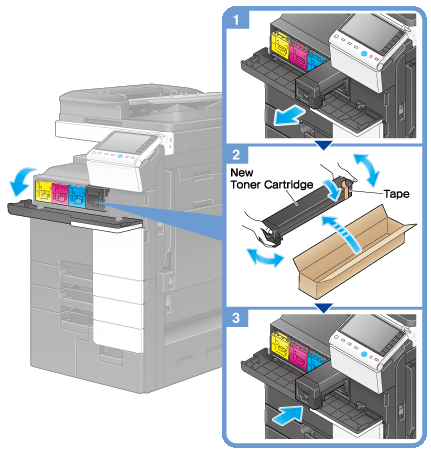
Shake a new Toner Cartridge well, approximately 5 to 10 times, before installing it.
If a Toner Cartridge other than for black is empty, printing can be continued forcibly using black. Tap [Continue], and then select a desired print job.
Do not forcedly open or disassemble a Toner Cartridge (toner container).
Do not forcedly remove or dispose of toner that remains in a Toner Cartridge (toner container).
Install a Toner Cartridge for each label color. If you try to forcibly install a Toner Cartridge in the incorrect position, it may result in a failure.
Replacing a Waste Toner Box
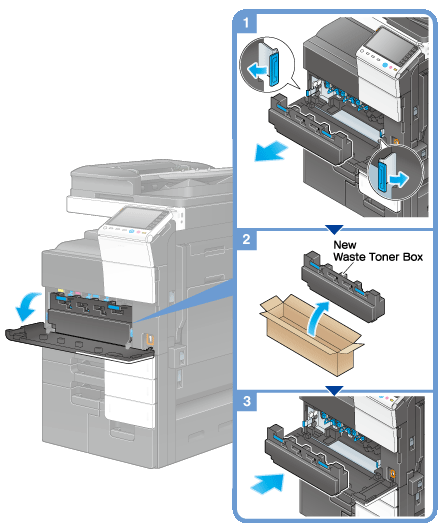
Your service representative will recover your used Waste Toner Box. Place a cap on it and store it in a box.
Replacing an Imaging Unit
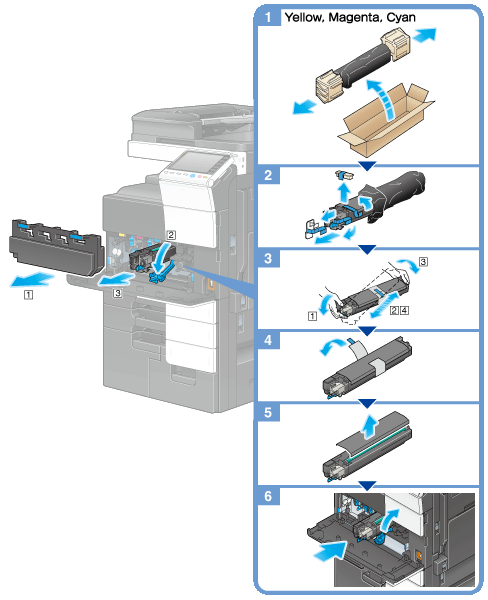
Your service representative will collect your used Imaging Unit. Put it in a black plastic bag and store it in a box by itself.
An Imaging Unit may be damaged due to exposure to light. Do not take it out of a black plastic bag until just before it is to installed.
If an Imaging Unit other than for black has reached the replacement time, printing can be continued forcibly using black. Tap [Continue], and then select a desired print job.
After replacing an Imaging Unit, be sure to clean the Print Head Glass for each color. For details on how to clean the Print Head Glass, refer to Here.
Replacing a Staple Cartridge: Finisher FS-534
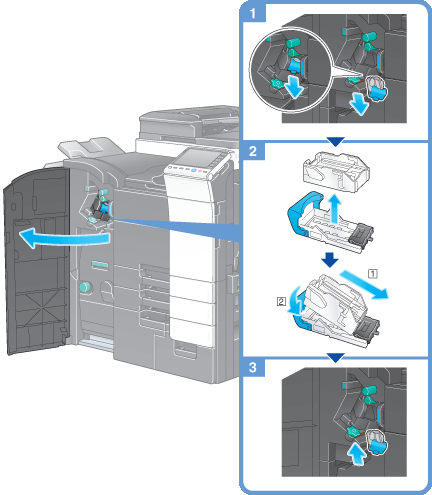
The figure shows an optional Finisher FS-534 with Saddle Stitcher SD-511 and Punch Kit PK-520 installed.
Do not remove staples that remain in the machine. Otherwise, the stapling function will activate but no sheets will be stapled.
Be sure to replace the Staple Cartridge after the relevant message has appeared. If a Staple Cartridge is removed before the relevant message appears, it may result in a failure.
Replacing a Staple Cartridge: Saddle Stitcher SD-511
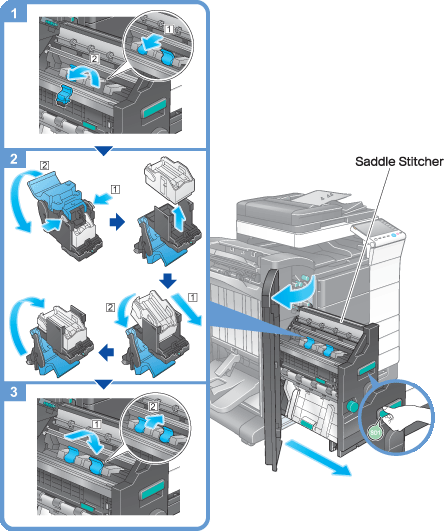
The figure shows an optional Finisher FS-534 with Saddle Stitcher SD-511 and Punch Kit PK-520 installed.
Do not remove staples that remain in the machine. Otherwise, the stapling function will activate but no sheets will be stapled.
When moving the Saddle Stitcher, be sure to only hold the handle. Otherwise, your hand or finger may get caught in the machine.
Be sure to replace the Staple Cartridge after the relevant message has appeared. If a Staple Cartridge is removed before the relevant message appears, it may result in a failure.
Replacing a Staple Cartridge: Finisher FS-535
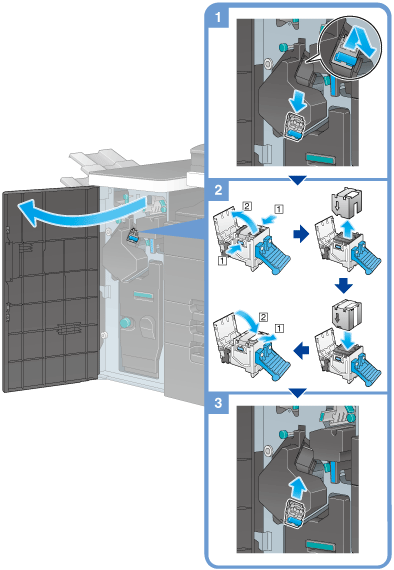
The figure shows an optional Finisher FS-535 with Saddle Stitcher SD-512 and Punch Kit PK-521 installed.
Do not remove staples that remain in the machine. Otherwise, the stapling function will activate but no sheets will be stapled.
Be sure to replace the Staple Cartridge after the relevant message has appeared. If a Staple Cartridge is removed before the relevant message appears, it may result in a failure.
Replacing a Staple Cartridge: Saddle Stitcher SD-512
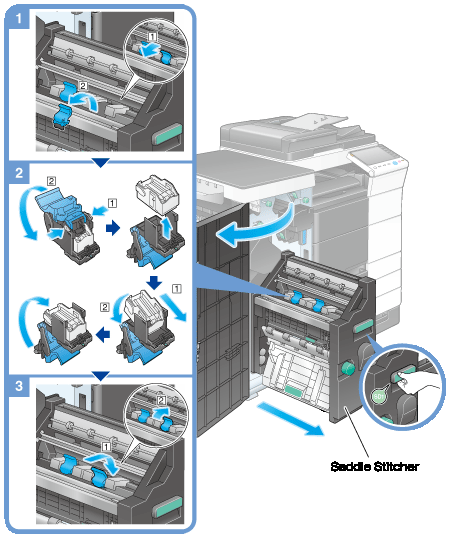
The figure shows an optional Finisher FS-535 with Saddle Stitcher SD-512 and Punch Kit PK-521 installed.
Do not remove staples that remain in the machine. Otherwise, the stapling function will activate but no sheets will be stapled.
When moving the Saddle Stitcher, be sure to only hold the handle. Otherwise, your hand or finger may get caught in the machine.
Be sure to replace the Staple Cartridge after the relevant message has appeared. If a Staple Cartridge is removed before the relevant message appears, it may result in a failure.
Punch scraps: Processing in the Finisher FS-534
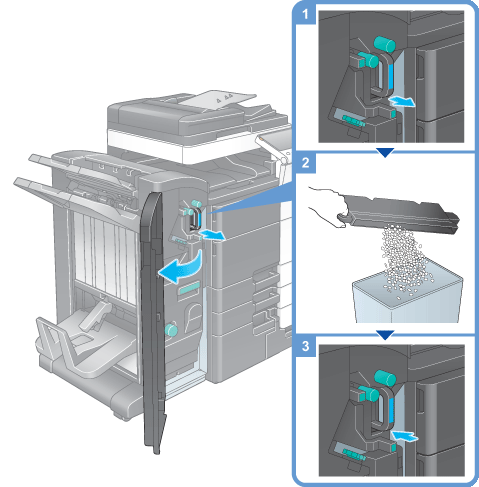
The figure shows an optional Finisher FS-534 with Saddle Stitcher SD-511 and Punch Kit PK-520 installed.
Punch scraps: Processing in the Finisher FS-535
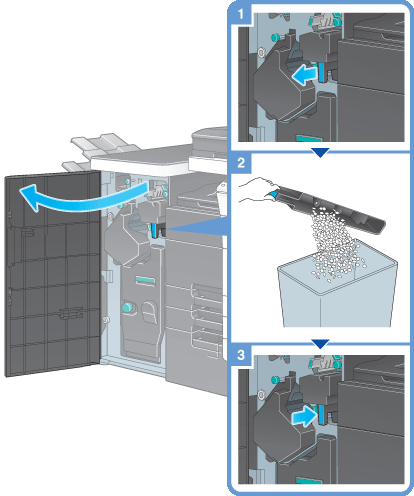
The figure shows an optional Finisher FS-535 with Saddle Stitcher SD-512 and Punch Kit PK-521 installed.
Punch scraps: Processing in the Z Folding Unit ZU-606
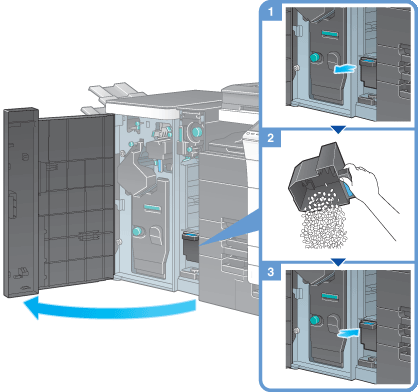
The figure above shows the optional Finisher FS-535 equipped with Saddle Stitcher SD-512, Punch Kit PK-521, and Z Folding Unit ZU-606.

