
Other
Q1. How can I quickly recall frequently used functions?
A1. In the copy or User Box mode, you can display frequently used settings as shortcut keys on the top screen.
When shortcut keys are displayed, you can select a setting in a single key action.
Q1. How can I quickly recall frequently used functions?
How to set: Setting shortcut keys used in copy mode
-
Tap [Utility] and select [User Settings].
-
Select [Custom Display Settings] - [Copier Settings], and then [Quick Settings 1] or [Quick Settings 2].
-
Select [ON] and the settings to display as the shortcut key, then tap [OK].
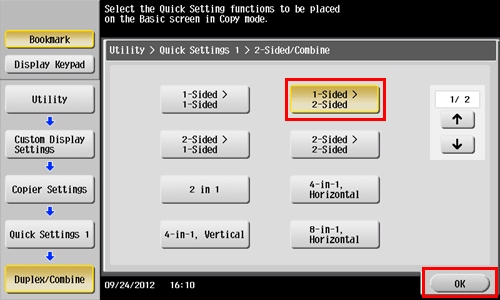
The shortcut key appears on the main screen of the copy mode.
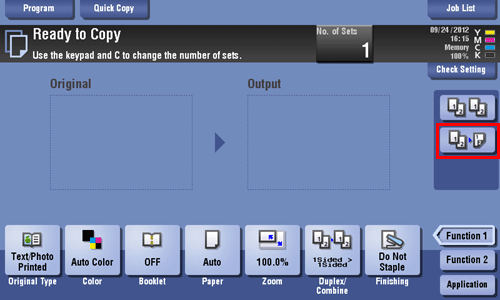
How to set: Setting shortcut keys used in User Box mode
-
Tap [Utility] and select [User Settings].
-
Select [Custom Display Settings] - [User Box Settings], and then [Shortcut Key 1] or [Shortcut Key 2].
-
Select [ON] and the settings to display as the shortcut key, then tap [OK].
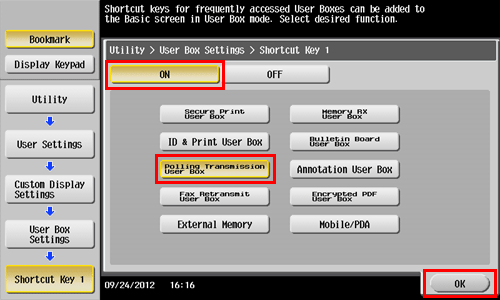
The shortcut key appears on the main screen of the User Box mode.
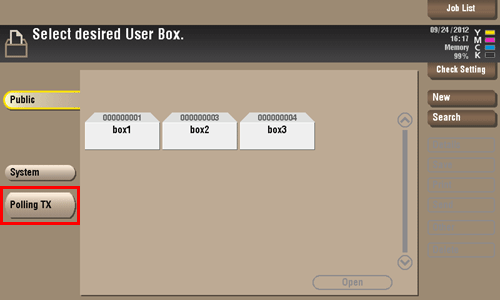
Q2. The power is input all day. Is there any way to alleviate concerns about electricity charges?
A2. If no operation takes place for a certain period of time, the power-saving function starts automatically, and the machine enters the power-saving mode.
Using the weekly timer function automatically switches this machine to the normal mode and power save mode at the pre-specified time.
The weekly timer function provides the following functions:
|
Function |
Description |
|---|---|
|
[Time Settings] |
Specify the time for switching to the power save mode and the time for returning to the normal mode for each day of the week. For example, you can set it up so that the power turns off at the close of business on work days and omit settings for weekends since no one uses the machine. |
|
[Date Settings] |
Configure the days you want to apply the weekly timer to one by one. This function is useful when the schedule for holidays is irregular or when this machine must be powered on or off on a specific day regardless of the setting in [Timer Settings]. |
|
[Select Time for Power Save] |
Specify the time period to temporarily switch to the power save mode. This allows you to temporarily switch to the power save mode in the time period such as a lunch break in which this machine is inactive. |
|
[Password for Non-Business Hours] |
Using the weekly timer restricts the use of this machine in the Power Save mode with a password. |
Q2. The power is input all day. Is there any way to alleviate concerns about electricity charges?
How to set
-
Tap [Utility], then select [Administrator Settings].
-
Enter the password, then tap [OK].
-
Select [System Settings] - [Weekly Timer Settings] - [Weekly Timer ON/OFF Settings].
-
Select [ON], select [ErP Auto Power OFF] or [Sleep], then tap [OK].
-
Select [ErP Auto Power OFF] when there is no need to receive a job in the power save mode and you wish to cut off power consumption whenever you can.
-
Select [Sleep] if a Fax Kit is installed and you need to receive a job even in the power save mode.

-
-
Tap [Time Settings].
-
Select a day of the week you want to set the weekly timer to, enter the ON and OFF times using the Keypad, then tap [OK].
-
To erase the time you have specified, tap [
 ][
][ ] to select the
target time, then tap [Delete].
] to select the
target time, then tap [Delete]. -
Select the day of the week for which you have specified the times, then tap [Set All], and the settings will be applied to all the other days of the week.
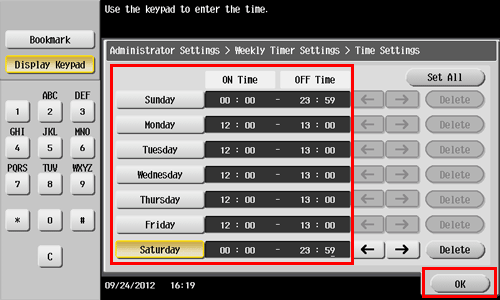
-
-
To specify the timer date by date, tap [Date Settings].
-
Select a year and a month in [Year] and [Monthly], select dates on the calendar, then tap [OK].
-
You can also use the batch setting by tapping [ON] or [OFF] in the Daily Setting section.
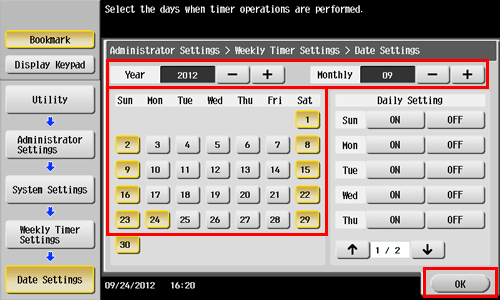
-
-
To switch to the power save mode temporarily, such as during a lunch break, tap [Select Time for Power Save].
-
Tap [Yes], enter the time period to switch to the power save mode using the Keypad, then tap [OK].

-
When using the weekly timer to restrict the use of this machine in the Power Save mode with a password, tap [Password for Non-Business Hours].
-
Select [Yes], enter the password, then tap [OK].
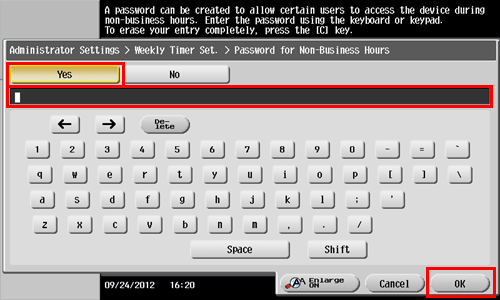
Q3. How much storage capacity does the Hard Disk have?
A3. 250 GB.
Q4. What file types are supported in USB memory devices?
A4. Supported file types vary depending on the available USB memory device.
The available file types are as follows:
-
To save scanned files on the USB memory
PDF/Compact PDF/XPS/Compact XPS/TIFF/JPEG/PPTX/DOCX/XLSX -
To print files stored on a USB memory using this machine
To save files stored on a USB memory to a User Box
PDF/Compact PDF/JPEG/TIFF/XPS/Compact XPS/OOXML (.docx/.xlsx/.pptx)/PPML (.ppml/.vdx/.zip)
-
The optional Upgrade Kit UK-204 and i-Option LK-110 are required to specify DOCX or XLSX for the file type when scanning a document.
Q5. What action should be taken if the administrator password is lost?
A5. The administrator password is set to [1234567812345678] by factory default. Try this password if the administrator password has not been changed.
If it has been changed, contact your service representative.
