
Changing User Box settings
If you log in to the administrator mode, you can change settings for a registered User Box or delete it without entering the password for the User Box.
In the administrator mode, select [Box] - [Open User Box], to select a user box.
Click [User Box Setting].
Clicking [Delete User Box] deletes the User Box you selected.
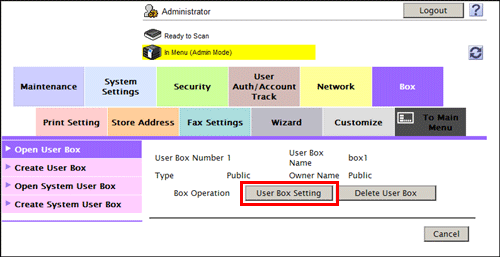
Use [User Box Attribute Change] to change User Box settings.
Settings
Description
[User Box Name]
Change the User Box name (using up to 20 characters).
Assign a name that helps you easily identify the User Box.
[Index]
Change a character to index-search a target User Box using [User Box Name].
[User Box Expansion Function is changed.]
Select this check box to change the User Box Expansion function.
[Confidential RX]
Select [ON] to change the Confidential RX function of a User Box. Also enter the password for confidential RX (using up to eight characters).
The entered password is required for sending a fax using Confidential TX to this machine. Inform the sender of the password you entered here.
This item is available when the optional Fax Kit is installed.
[Auto Save Document to MFP Shared Folder]
To share files saved in the Public User Box of the machine using the SMB protocol on the network, select [ON].
This setting is available when:
[Public] is selected in [Type];
[SMB Server Settings] and [Share SMB File Setting] are enabled in [Network] - [SMB Setting] - [SMB Server Settings] of the administrator mode; and
The [Confidential RX] check box is not selected.
[OFF] is specified by default.
[User Box Password is changed.]
To change the password of a User Box, select this check box, then enter a new password (using up to 64 characters, excluding ").
[User Box Owner is changed.]
Select this check box to change the type or owner user of a User Box. Select [Public], [Personal], or [Group] depending on User Authentication or Account Track settings.
If [Personal] is selected, specify the owner user.
If [Group] is selected, specify the owner account.